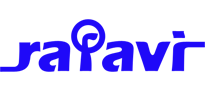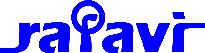The Paste features in the editor, which consist of the Cut, Copy, Paste and Paste as Plain Text buttons, are used to copy content from the editor to other locations, or paste content into the editor from external sources.
Cut
Cut selected editor contents to the clipboard. The selected contents will be removed from the editor. This button can also be accessed form the right-click Context Menu in the editor.
The shortcut key combination for the Cut action is CTRL+X on the PC or CMD+X on the Mac.
Copy
Copy selected editor contents to the clipboard. This button can also be accessed form the right-click Context Menu in the editor.
The shortcut key combination for the Copy action is CTRL+C on the PC or CMD+C on the Mac.
Paste
Paste html contents from the clipboard into the editor. Pasted contents will be cleaned of certain html elements (Word specifc styles etc.) based on the Paste parameter settings. This button can also be accessed form the right-click Context Menu in the editor.
The shortcut key combination for the Paste action is CTRL+V on the PC or CMD+V on the Mac. If the Paste As HTML is disabled in the Paste Parameters the shortcut key will execute the Paste as Plain Text action.
Depending on the browser and Paste parameter settings, this action may open a dialog box for the contents to be pasted into prior to it being pasted into the editor, due to security restrictions in some browsers.
Paste as Plain Text
Paste contents from the clipboard into the editor as plain text. Linebreaks will be converted to paragraphs or linebreaks based on the Editor Global Configuration Newlines setting.
Depending on the browser and Paste Parameter Settings, this action may open a dialog box for the contents to be pasted into prior to it being pasted into the editor, due to security restrictions in some browsers.
Parameters
Parameters for the Paste and Paste as Plain Text buttons are set in the Clipboard tab of the Plugin Parameters section for a JCE Profile. Profiles can be accessed from the JCE Control Panel or from Components -> JCE Editor -> Profiles.
Standard Parameters
Use Paste dialog
Opens a dialog to paste clipboard contents into prior to pasting into the article. Optional, but required by some browsers due to security restrictions (except when using CTRL+V).
Dialog Width
Width of the paste dialog in pixels if Use Paste Dialog is set to Yes
Dialog Height
Height of the paste dialog in pixels if Use Paste Dialog is set to Yes
Microsoft Word® cleanup
Content from applications like Microsoft Word® and OpenOffice.org Writer often include code not suitable for HTML documents. The cleanup action will attempt to convert or remove this code.
Strip Class Attributes
Set to Yes to remove all class attributes from pasted content.
Remove All Spans
Set to Yes to remove all span elements from pasted content. Span tags are often used for setting inline styles in HTML content, eg:
<p>This is some <span style="color:red;">coloured</span> text</p>Remove All Styles
Set to Yes to remove all style attributes from pasted content.
Remove Tags
A comma separated list of tags to remove from pasted content.
Keep Tags
A comma separated list of tags to keep in pasted content. All other tags will be removed.
Style to keep
A comma separated list of style properties to retain when pasting content from Word. For example: font-size,color.
By default, all styles are removed when pasting from Word, but retained when pasting from other HTML sources (such as web pages).
Remove empty paragraphs
Empty paragraphs are removed from pasted content, or converted into linebreaks if the Global Configuration Newlines option is set to Linebreaks.
Remove Webkit Styles
If Yes, removes all style information when pasting in WebKit (Safari, Chrome) since it has a serious paste bug.
Process Footnotes
Convert, unlink or remove footnote links in Office documents.
- Convert - Convert footnote links into valid anchor links
- Unlink - Remove the footnote link but keep the footnote text.
- Remove - Remove the footnote link completely including the text.
Process images for upload
Convert images in pasted content into placeholders from which an image can be selected and uploaded. If disabled, images will be removed.
Remove by Regular Expression
Remove content by Regular Expression, eg: /joomla/gi will remove all instances of the word 'joomla' and 'Joomla'. Separate multiple expressions with a semi-colon.
Permissions
Allow Paste As HTML
Allow users to paste content with html intact. Word specific and other html will automatically be cleaned based on the Standard Parameters settings.
Allow Paste As Plain Text
Allow users to paste content as plain text (stripped of html)